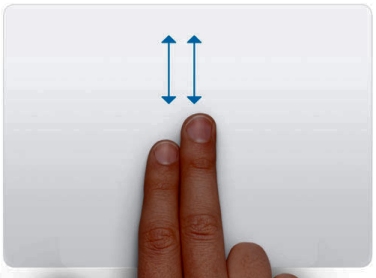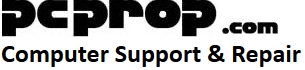Laptop Hints
Laptop Hints
The Fn button
If you’re not familiar with the Fn button, then its something all laptop owners should understand. Usually the Fn button is a different colour, and there’ll be coloured symbols on various keys on the keyboard.
Press and hold the Fn button and press a coloured symbol to perform the vairous functions
Here are some of the symbols and what they mean :
Brightness control
![]()
Volume Control
![]()
Mute
![]()
Touchpad on / off
![]()
Touch Freeze Software (a must for most laptop owners)
If you’re finding typing on a laptop to be incredibly frustrating, because somehow your words appear in different places on the screen, it is because your palm touches the mouse pad and moves the cursor. Install this utility to disable your laptop mouse pad automatically while you are typing text. To download, its the first item in my Links page
Keep It Cool
Due to the small size of the laptop case, and its tiny vents on the bottom, they can be prone to overheating. Using your laptop on your lap or a blanket that protects your lap from the heat of the laptop can seriously stifle ventilation and make matters worse. Help keep temperatures down by using the laptop on a hard surface that won’t block your laptop’s vents.

Let it acclimatise
When you move your laptop from a cold to a warm environment, and vice versa, don’t turn it on until it’s acclimatised to room temperature. Sudden temperature changes can cause condensation to build up inside the laptop; turn it on too soon and the moisture could damage the computers inner components.
Back Up Everything
Laptops suffer a lot more wear and tear than desktops, and all of that on-the-go use increases the risk of hard drive failure, so make sure you back up the data on your laptop to an external hard drive, or memory stick on a regular basis.
Keeping Your laptop plugged in all the time will kill the battery faster
But if you’re like most people, you probably keep yours plugged in when you\’re at work or home. Stop doing that.In order to squeeze as much life out of your lithium-polymer battery, once your laptop hits 100 percent, unplug it. In fact, you should unplug it before tha. Ideally everyone should charge their batteries to 80 percent then let them drain to about 40 percent. This will prolong the life of your battery, in some cases by as much as four times..
Scrolling with 2 fingers
On many laptops you can use 2 fingers on the mouse pad to scroll up and down, do this by putting both fingers on the mouse pad and moving both fingers up and down at the same time.